Joomla (pronounced Joomla!) is a free web content management system (WCMS) licensed under the GNU General Public License. The web software is therefore open source and free for users, even for commercial users. Joomla is one of the most widely used content management systems in the world, after WordPress.
[ below: hints and tricks]
Over time, approximately 8,000 extensions (both paid and free) have been released for Joomla!, allowing the website system to be expanded almost limitlessly to meet all needs. The Joomla! landscape also offers extensions such as shop and marketing systems, forums, chat and shout features, and statistics and collection extensions. The system has been downloaded millions of times over the years and is available and installable in numerous languages. The system and its web content can be operated in multiple languages.
Joomla! is primarily written in the PHP scripting language and requires a database system (MySQL, MariaDB, or PostgreSQL). It also requires a web server that supports PHP, which is now standard with web hosting services. The installation routine usually takes no more than 1-2 minutes. The system can be installed with sample data, giving the user a quick overview of the system's features. You can download the system from the provider's website and install it on your web storage. Many web hosts provider also offer automatic, one-click installation of the Joomla! system in their administration area. Ask your technical provider about this.
- The Joomla! web content management system is particularly suitable for:
- Corporate websites, portals, intranet systems, and extranet systems
- Private homepages and small business websites
- Blogs, online magazines, publication sites, and editorial content
- E-commerce, e.g., online shops and sales sites
- Reservation systems
The system is divided into a front-end (accessible to site visitors) and a back-end (intended for administrators/managers/editors). Here, you can quickly create websites, categories, and sections, as well as view menu items and page layouts and statistics. With the latest system developments, the content management system offers information and installation of available updates, extensions, and templates from the back-end, along with numerous other conveniences.
Joomla! download on the operator's website ![]() Joomla! - Efficient and secure web content management system (WCMS)
Joomla! - Efficient and secure web content management system (WCMS)
The Joomla administration and visitor area
The Joomla! administration level (partial excerpt):
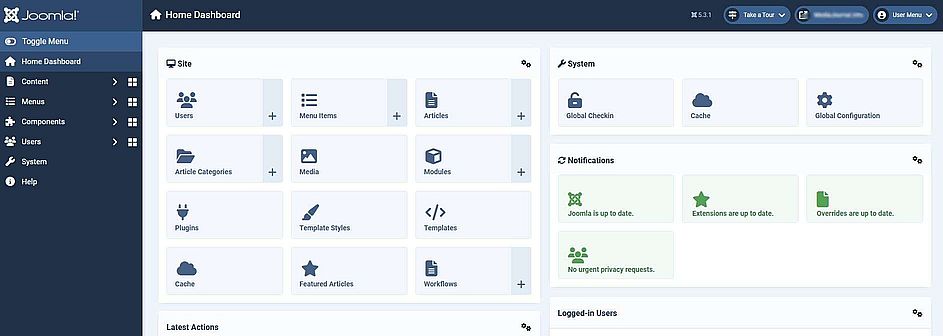
The possible appearance of the actual website after installation with sample content (partial excerpt):
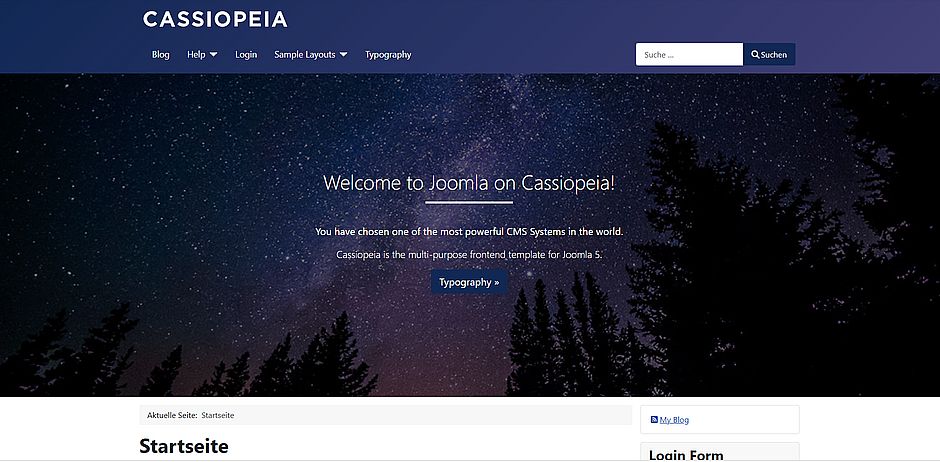
JOOMLA! Hints and tricks
Of course, using this system also brings with it some questions. There are numerous support forums in the Joomla! community that offer assistance in using this software. Some of these points are addressed here:
How to install/uninstall extensions/components in Joomla?
How to sort the web links of the Web Links extension?
How can I change the page language (frontend) and the administrative language (admin area)?
Which Cookie Consent Plugin can I use for Joomla!?
Can deactivating modules or plugins cause Joomla to crash completely?
Can modules be inserted on individual post pages?
Can I customize the design of a Joomla template?
SchuWeb Sitemap: An effective and free indexing tool for your Joomla site
Web-Eau Dictionary: Simple, free dictionary/references for Joomla!
How to install/uninstall extensions/components in Joomla?
To remove components from Joomla!, go to the admin panel in the administration area and select System > Manage > Extensions. Now, select the desired extension with a check mark and select the "Uninstall" option. A message will confirm the deletion in Joomla!.
If there are too many extensions in the list, you can use the search field (enter the name of the extension you want to delete here) to minimize the list display.
You can also install new extensions from the web catalog or from a directory under System > Manage > Extensions. In addition to catalog illustrations, the web catalog also offers a search function.
*tested with Joomla v. 5.2
How can I change the page language (frontend) and the administrative language (admin area)?
To do this, go to the administration area of your Joomla installation. Navigate to the subsection: Languages. Here you can define any installed language as the "default." The current language is marked with an asterisk in the list. The frontend and backend are listed separately. For independent configuration, select the area (Site/Admin) for which you want your language to be defined as the default from the dropdown menu above.
Please also note that you can select a default language for both the frontend and backend in the user settings. If, as an administrator, you want the frontend or backend to be displayed in a specific language, you must also define this as the default for the respective user in the administration area.
*tested with Joomla v. 5.2
Favicons are typically at least 16x16 pixel images that are displayed in browser tabs, among other things, and thus represent a unique, recognizable icon. The *.ico file format can be created using various online and offline graphic tools. To use a custom favicon.ico for your Joomla site, copy the file of the same name into the template path: /joomla_installation_directory/templates/<used_template>. Refresh the browser page with the F5 key and check if the current tab displays your logo. If not:
For some templates, the path to the favicons is: /joomla_installation_directory/media/system/images/ and /joomla_installation_directory/media/templates/site/TEMPLATENAME/images. Check this directory for files named accordingly. If so, overwrite the existing file with your created logo.
Logos can also be in *.svg (Scalable Vector Graphics) format. This is a data type that contains text-based, XML-based vector graphics. Numerous Joomla templates also use this format. Therefore, the files favicon.svg, favicon-joomla.svg, and favicon-joomla-pinned.svg also appear in these directories. You can create or convert this type of icon using programs such as LNKScape, which is available as an open source program in numerous languages.
*tested under Joomla v. 5.3.1
Which Cookie Consent Plugin can I use for Joomla!?
You can use the n3t Cookie Consent plugin. The download is free. In addition to adapting to the design of your website, the plugin offers extensive configuration options. It offers multilingual support and an integrated cookie scanning function that already provides relevant cookie information requiring consent. Using the basic functions is relatively easy for an experienced website administrator. The plugin is delivered in English. --> n3t Cookie Consent - Plugin for Joomla! CMS
*testet under Joomla v. 5.2
How to sort the web links of the Web Links extension?
To do this, simply locate the web link category you created. Under the "Published" column in the category overview, you'll see the number of entries assigned to the category. Left-click on this displayed number. The category will now open, and the individual entries will be displayed in the order they appear on the website. If the three dots are grayed out (you can use the mouse to position the link as desired), that's no problem. If you want to change this, click on the small arrows in the second "Order" column. The three dots in each row should now be black. Simply right-click and drag the link to the desired location.
*tested under Joomla v. 5.2
Can deactivating modules or plugins cause Joomla! to crash completely?
Yes. Either if it's a core module or a plugin. Due to the numerous extensions available in Joomla!, this can certainly mean changing dependencies. For example, accidentally deactivating a plugin called "Behavior - Backward Compatibility" once caused a complete crash of the Joomla administration layer (backend), while in another Joomla installation this had no consequences. The backend displayed the error "JTable not found" and no menu item was available.
But no problem, what is enabled and what isn't is anchored in the Joomla! database (e.g. MySQL). Anyone who has access to their database with a database management tool (e.g., PhpMyAdmin) can then manually activate it if the backend is no longer accessible.
For new Joomla! versions, the database table db-prefix_extensions is responsible for plugins and modules. In this table, there is a column called "enabled." A value of "1" means enabled in the column, while a value of "0" means disabled. You can easily orient yourself using the "name" column, which displays the corresponding name row by row for modules and plugins. To stay with the example mentioned, manually changing the value "0" to "1" in the enabled column for the plugin named "plg_behaviour_compat" (list name: "Behavior - Backward Compatibility") solved the problem. Since most of the values in the enabled column should be set to "1" anyway, it's not a problem if the name of the plugin or module is unknown. There should only be a few positions that are disabled, which provides a good way to narrow down the search for the corresponding module or plugin in this table.
*tested under Joomla v. 5.3.1
Can modules be inserted on individual post pages?
Yes. You need an extension to do this. A free extension for this is Modules Anywhere from Regularlabs. This extension can be easily installed from the Joomla! administration web catalog. When enabled, a module can be inserted anywhere. If you use the TinyMCE text editor, the menu under CMS Content is usually expanded with a corresponding list entry. Of course, you can also insert a module manually using the following line of text:
where MODULENAME is the title of the module in the list. The addition showtitle="false" prevents the corresponding module title from being displayed on the page. The desired module should now appear at the desired location in the post.
*Tested under Joomla v. 5.3.1
Can I customize the design of a Joomla template?
Yes. Joomla! is installed with a default template. Currently, the Cassiopeia template is still delivered. Ultimately, you can choose from thousands of installable templates. Of course, you can also have a customized design created for you. You can find numerous providers for this online.
Joomla! is designed so that you can modify the existing template without having to access the original source code. To do this, simply create a custom style file and name it "user.csss." In it, specify your individual values, which should override the existing design. This file will then be automatically loaded when the website is accessed. However, this requires knowledge of the Cascading Style Sheets language (or "CSS" for short). If you have a basic understanding of this language, the rest is relatively easy.
All you have to do is access the "Site Templates" option in the administration interface (affects the design of the publicly accessible main page). Here, select the currently used template. In this example, it's the Cassiopeia template. This will take you to the main "Editor" tab, where you might also be able to modify the style sheets of the template in use. This is not recommended, however, because if an error occurs, it can only be repaired with considerable effort. Therefore, Joomla! offers a workaround with your own custom user.css file. Creating such a file is harmless if no or correct style information is entered here. Typically, only the style values of the original template are taken into account.
- Click "New File."
- In the window that appears, select the "css" sub-item in the left-hand structure "/media/templates/site/cassiopeia."
- Now enter "user" in the "File name" field and select ".css" as the file type.
- Click "Create." That's it.
Within the structure "/media/templates/site/cassiopeia/css" you will now also find your user-specific file "user.css." Clicking on this will immediately open the editor window on the right, where you can create your code overlay. The style definitions for the Cassiopeia template can be found in the files "Template.css" or, more accurately, "Template.min.css." The latter is a compressed file with no spaces and designed for live website operation. You don't need to make any changes to these files; your user.css is there for that!
Examples of a user.css based on Cassiopeia
h1 {font-size: calc(2.95rem);color: #F64048;}
.article-info {display: flex;gap: 0.5rem;}
There are too many style presets to list them all here. In this example, you would resize the "h1" for the standard article heading and color it bright red. Headings are usually preformatted from h1 to h6. The "article-info" style would display the article's publication information, such as author, date, views, etc., side by side, saving space.
If you don't know the name of the style, you can view your website's source code in any browser. You'll often find the formatting entry "class="NAME"" before the relevant text. This is the attribute name for the style class, which defines the style for your element in HTML. This allows you to assign new values here via your user.css.
Once you've made any changes, don't forget to save them. If you don't see any stylistic changes on your main page immediately after refreshing, clear your browser cache. This will force the browser to reread all values.
*Tested under Joomla v. 5.3.1
SchuWeb Sitemap: An effective and free indexing tool for your Joomla site
This tool for creating sitemaps for Joomla! installations is easy to use, very efficient, and free. Sitemaps can be created separately for elements such as articles and graphics. A built-in scheduler can also be used to automatically update your sitemap.
You can easily install SchuWeb Sitemap via the web directory in the administration interface or download the package for manual installation from the developer's website.
developer site: Schuweb | Sitemap manager for Joomla
*testet under Joomla v. 5.3.4
Web-Eau Dictionary: Simple, free dictionary for Joomla!
This tool for creating dictionaries and reference works is very useful and free. In the administration interface, you can then define terms one by one. You can also create countless cataloging options, such as individual letters or phrases, etc. You can choose between two display options for the main page: the definition is displayed either as a drop-down text below the term or in a new window.
You can easily install Web-eau Dictionary via the web catalog in the administration interface, or download the package for manual installation from the developer's website.
English/French developer site: Web-eau | Dictionary/vocabulary for Joomla
*testet under Joomla v. 5.3.4
